Frequently Asked Questions
I forgot my password. How do I reset it?
Go to the login page and click on the “Forgot Password” link just above the login button.
Do I need to complete identity proofing before I can submit a permit application?
Only if the program you are submitting a permit application for requires it. Please consult the instructions for your permit application.
For programs which require an identity proofed RO/DRO to submit the application, other portal users may work on and prepare the application and do not need to be identity proofed. They can share the application with an RO/DRO who will be able to submit it.
Can I change my security questions?
Yes. Navigate to this page, select a different question, provide an answer, and click on the Save button.
I need to make a correction to a permit that I already submitted. Can I do that?
No. Once you submit a permit application, it cannot be edited. However, in certain circumstances, you can contact the DEQ Division of the program to re-open your permit application.
I can’t fill out the permit application in a single sitting. Will the system save what I’ve entered so far so that I don’t have to re-enter anything?
Yes. The system automatically saves your permit application progress when you click on the green “Save & Continue” button on the bottom right of each application screen.
I logged out without finishing my permit application. How do I access it so that I can complete it?
After logging back in, navigate to the Applications page, find the permit you wish to edit, and either click on the permit application number in the “Application” column, or select “Edit Application” in the “Actions” menu appearing in the last column.
How do I view/track the status of my permit application?
Go to “My Applications”, find your permit application in the table grid, and click on the pencil (edit) icon. You will then see a status tracker display similar to the one illustrated below.
RO - Responsible Official
This representative with the authority to be the primary decision-maker for the property or business function. This person can prepare and submit permit applications.
- This role is responsible and accountable for compliance.
- Signature Authority
- Ability to Prepare/Submit applications, modifications, data/reports and pay fees. (see individual rules for the program)
- Manage My Team – add DRO, Preparer, Certifier and Admin
- Examples: Owner, Operator, Plant Manager, Corporate Officer, Elected Official, LLC owner/operator, etc.
DRO - Delegated Responsible Official
This representative is defined as a duly Authorized Representative that has been given specific powers/authority to act on the behalf of the RO. Delegation of duties to the Authorized Representative must be approved in advanced and documented. This role can submit applications and compliance reports.
- A DRO does not have to be an employee of the organization. It can be anyone that has been Authorized by the organization to represent it.
- Permit process to trigger the review of DROs assigned to a RO account for the short-term project DROs
- Signature Authority
- Ability to Prepare/Submit applications, modifications, data/Reports and pay fees. (see individual rules for the program)
- Examples: Public Works Director, High Ranking Official, etc
Report Certifier
Certifier is defined as someone that prepares permit applications or compliance reports on behalf of the DRO or RO.
- This role cannot submit applications or CROMERR-compliant reports.
- Can pay fees on behalf of the DRO or RO once an application has been submitted by the RO/DRO
- Examples: Consultant, Agent, Contractor, etc.
Preparer
This is an authorized representative with the authority to prepare a permit application, but cannot submit an application.
Financial Administrator
Defined as someone that can pay bills/fees on behalf of the DRO or RO.
**NOTE** - Higher level roles will inherent lower level role functionality and access
I need some help with the system. Who do I contact?
Fill out and submit this form, which is also available by navigating to the help menu and selecting the “Contact Us” menu item.
I have a technical question about my permit/program. Who do I contact about it?
You can contact DEQ staff directly via email. A staff directory is available here: https://www.deq.nc.gov/employee-directory). Alternatively, you can fill out the Contact Us form, selecting the option “I have a permit-related technical question” on the “Type Of Issue” list box. Your question will be routed to the appropriate DEQ staff who will then contact you.
I received a website error/ran into a bug on the website. How do I get this resolved?
Fill out the Contact Us form and make sure to select “I have a website functionality question” from the “Type of Issue” list box. Make sure you provide enough details about the specific issue you encountered, including which permit application you were in, steps to reproduce the problem, browser, operating system, etc.
What are the processing fees if I use a credit card or ACH to pay for my permit?
A $3.00 convenience fee is applied to all electronic payments. For ACH (bank draft) payments, there is an additional flat fee of $1.25 per ACH payment. For debit or credit card (Visa, Mastercard, American Express, Discover) payments, there is an additional fee of 1.85% of the invoice amount.
Can I pay by check instead of credit card or ACH?
Yes. You can still send in a payment by check via mail. Please note that in some cases your application will not be considered complete until payment is received. Please consult the guidance for your specific permit.
What is CROMERR?
EPA’s Cross Media Electronic Reporting Rule provides the legal framework for electronic reporting under EPA’s regulatory programs. The Rule sets performance-based, technology-neutral system standards and provides a streamlined, uniform process for Agency review and approval of electronic reporting. The CROMERR program ensures the enforceability of regulatory information collected electronically by EPA and EPA’s state, tribal and local government partners. More info at https://www.epa.gov/cromerr
How-To's
(Simple instructions on how to do something specific in the external portal)
How to reset your password
- If you forgot your password to the AccessDEQ portal, don’t worry, you can easily reset it.
- To reset, go to the AccessDEQ portal, located at https://portal.deq.nc.gov, and click on the “Forgotten Password” link located just above the “Log-in” button
- Enter the email address you used to register with the portal
- Click on the “Send” button
- If the email you entered exists in the system, an email will be sent to it that will include an activation code and a password reset link.
- Check your inbox for an email sent from the address DoNotReply-DEQPermits@deq.nc.gov containing the activation code and a link to reset your password. The subject line will contain “North Carolina AccessDEQ – Password Reset Requested”.
- If you don’t see an email in your inbox after a few minutes, make sure you check your spam box before trying again
- In the body of the email, you will see an activation code and a link embedded in the “click here” text. Click that link.
- When the “Reset Password” page loads, enter your activation code listed in the email. The screen will refresh and give you a password reset screen. Enter your new password into the password field and then also into the “Confirm New Password" field. When done, click on the “Submit” button.
- You can now log into the system using your new password
Screenshots
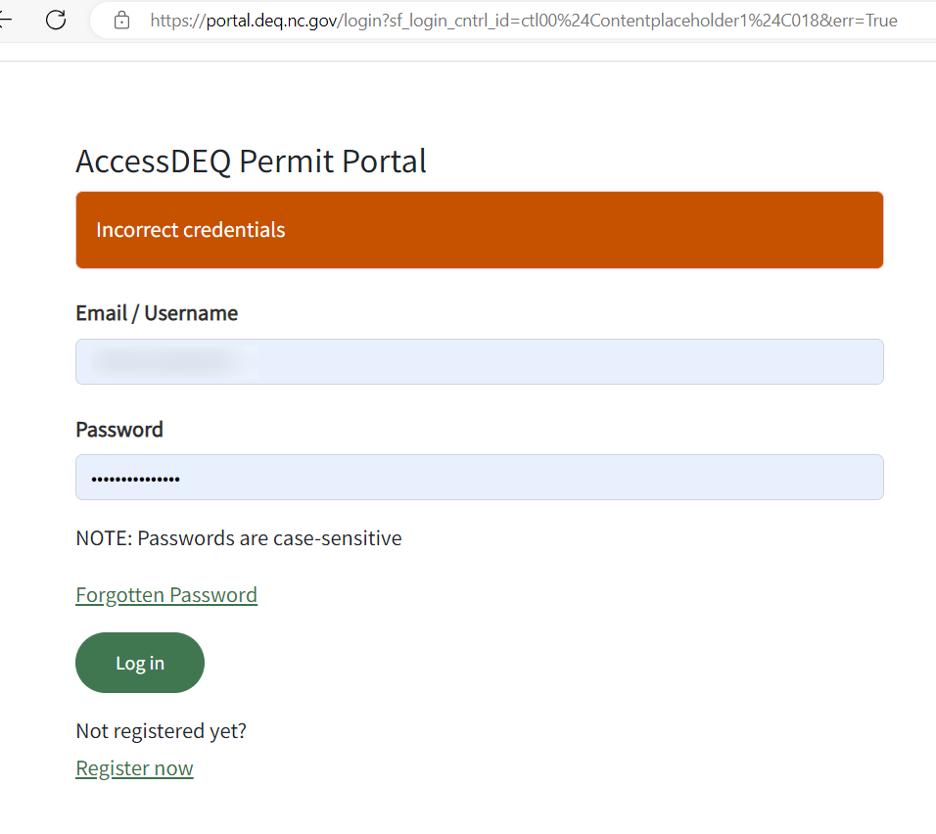

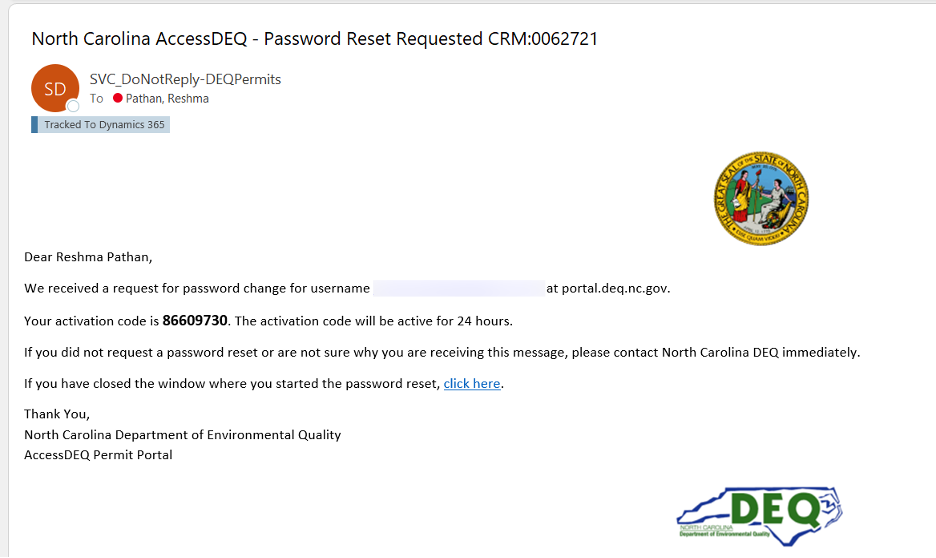
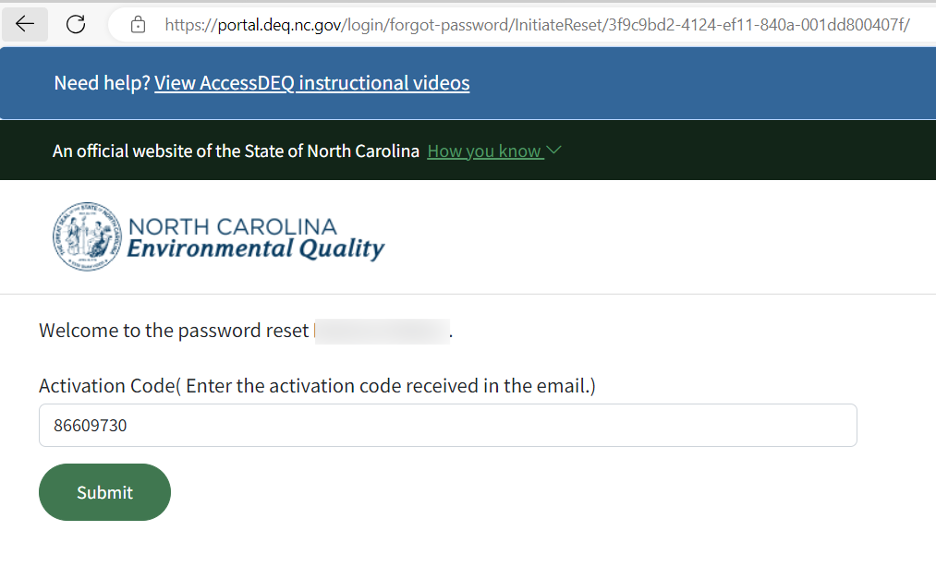
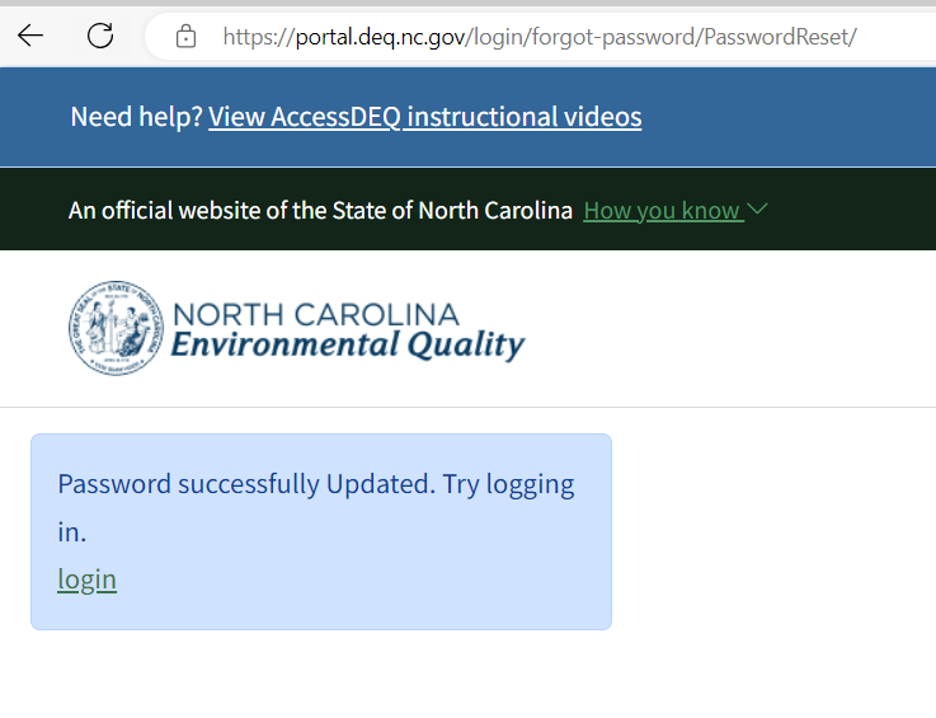
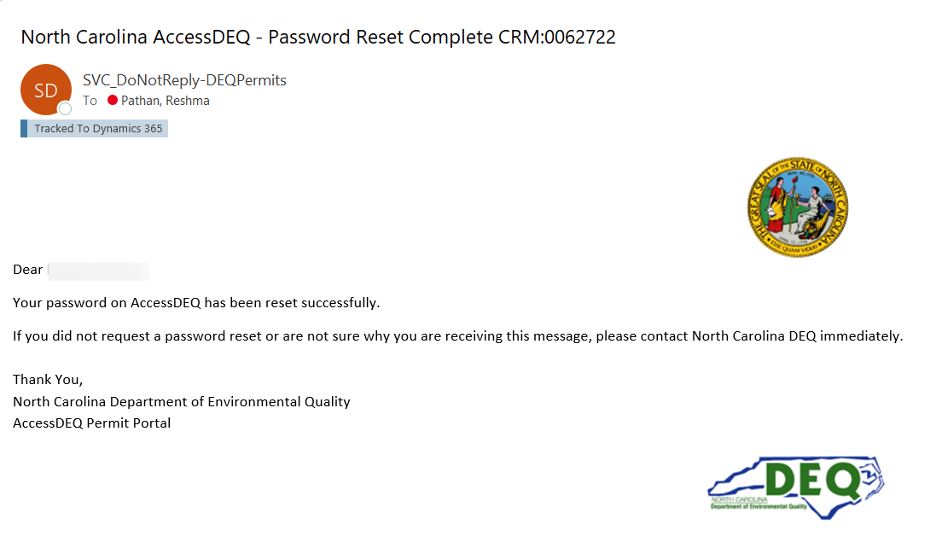
Video![]()
Acronyms
